If on a computer/laptop
- Click “Zoom Client for Meetings”
- Will automatically start downloading
- Once download is complete, proceed with installing the Zoom application onto your computer.
If using Chrome web browser
Click here to add the extension
If using Firefox web browser
Click here to add the extension
Zoom app for iPhone/iPad
Download App
Zoom app for Android
Download App
Instructions for joining a Zoom Meeting
— You will/have received an E-Mail with an invitation to the Zoom meeting —
Zoom App
- Click on Join
- Enter the Meeting ID (displayed in the email invitation)
- Follow screen prompts to enable your audio or video enabled
- Will be placed in a waiting room until meeting starts.
Direct via E-mail link
- Click on the link in the email (join via PC, Mac, iOS or Android)
- You will be taken to the meeting in your web browser (and if have app downloaded-will ask if want to open up with zoom app- select YES)
- Follow screen prompts to enable your audio or video enable
- Will be placed in a waiting room until meeting starts.
Zoom Minimum Requirements
- Internet connection (wired/directly plugged in via Ethernet) Minimum bandwidth 600kbps (up/down) and recommended is 1.5 Mbps (up/down).
- Run free speed test here: https://fast.com
- Ethernet (direct plug) into internet: via Router (Blue or yellow-same thing). Connect your computer to the Ethernet ( 1, 2, 3 or 4) port.
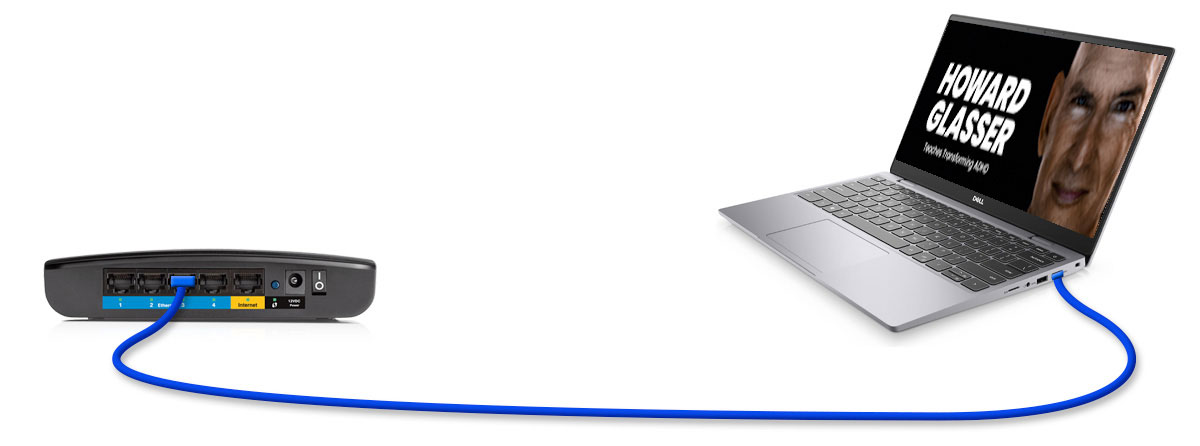
-
- Or 4G is best if using mobile device
-
Microphone built-in to computer or USB plug-in or wireless Bluetooth
-
Webcam/Video - Built-in to computer or webcam connected via USB
-
Supported Operating systems - Mac OS X with MacOS 10.6.8 (Snow Leopard or later) Windows 10, 8 or 8.1, or 7
-
Supported Tablets/Mobile Devices (iPhone/Android
- Windows Surface PRO 2 running Win 8.1
- Windows Surface PRO 3 running Win 10
- Blackberry devices
Helpful Participant Zoom capabilities for Consideration
(recommendations for CTI)- Ability to turn own camera on/off/ Mute sound
- Turn chat notifications on/off (If find distracting)

